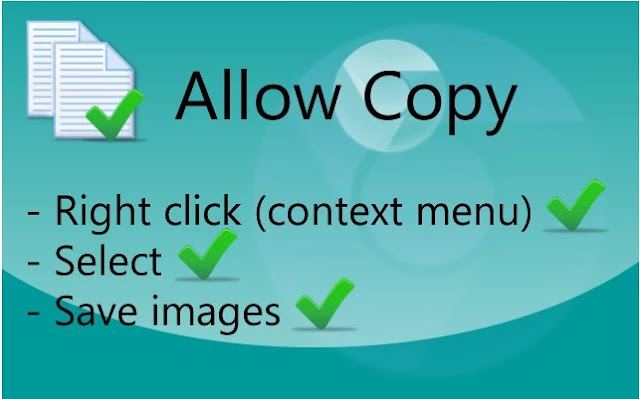There are many ways to earn online, but I usually go for those way where little time and usually no starting money is required. There are many ways, like doing Surveys or ad clicking but they require a lot of time to reach a significant amount of money. So here is the simplest way which is easy and require less time to earn.
Fantasy Cricket Leagues - Daily Fantasy Games in India | Dream11 :- The simplest way which is on my list, is very easy and you will get money by just verifying on the site as a starting amount and this money can be use to earn more and much faster. As currently i am using this and getting in between 500- 1000 rupee per day by just spending about 30 min. on this site. The site is Fantasy Cricket Leagues - Daily Fantasy Games in India | Dream11 , all you have to do is just make a team and play by the money given to you in your account by this site. It is a plus point for those who has a little knowledge of sport like cricket or football, but no compulsory to have to play on this site as you have free amount to spend, so no loss in trying. I had won a lot in just 6 days by playing in IPL.A plus point is that your winning amount is transferred to your Bank Account.
The way to earn starting amount is by verifying your mobile number and email to get 50 rupee, then Pan card verification can be done if you want to earn 200 rupee more. The reason for Pan card verification is that Dream11 involves money related transactions, it is mandatory for us to verify your PAN card to transfer the winning amount to Bank account.
As some people are facing problem in how to start and earn from this site i am editing this post for you friends.
1.Click on this link.
You will see the page as shown in the below image.
2.Click on Show Matches.
As right now IPL Matches are Played so the registration page will show the coming IPL Matches. Click on the any one of the match which you want to form a team and play.
3.Once you select the match it will show this image.
Choose the Wicket keeper, Batsman, All-Rounder and Bowler which you think Can Score Maximum. Also Choose your Captain and Vice Captain A Particular point is given to every player, Such that the total of the 11 Players of your team should not be more than 100. You Can Edit the players even afterward also till the time before the match start.
4.After that you will get registration screen.
Register with your email and choose a password and a Team Name.
5.After that main site screen will be there, go to top right you will see “Verify and Get Rs. 250”.
On clicking that you will see below screen.
Verify your Mobile No. and Email. For each verification you will get Rs 25 and 25. Further go and click Pan Card and fill the required detail to get Rs 200 More.
6.By that cash join different leagues you will see on main page of the site.
Some photos of earning and withdraw to account.